|
|
|
|
|
|
|
Disabling UAC (User Account Control) for Vista and Windows 7
|
|
| Vista
Go to Start>Control Panel and type "uac" into the search bar. Click on the "Turn User Account Control (UAC) on or off" link.
|
|
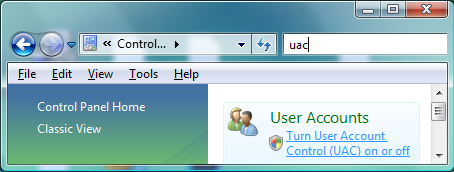 |
|
|
| In the next window, uncheck the box by "Use User Account Control (UAC) to help protect your computer" and click OK. Restart your computer for the changes to take effect. |
|
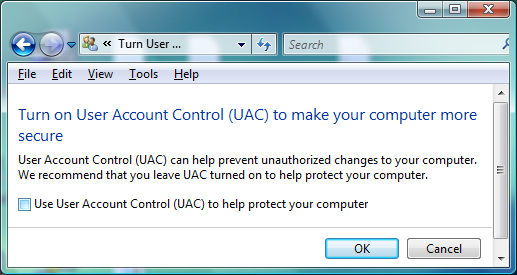 |
|
|
| Windows 7
Go to the Start bar and type "uac" into the search bar. Click on the "Change User Account Control Settings" link.
|
|
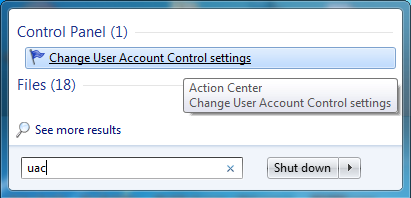 |
|
| In the next window, drag the slider down to the bottom to completely disable the UAC. Click OK and restart your computer for the changes to take effect. |
|
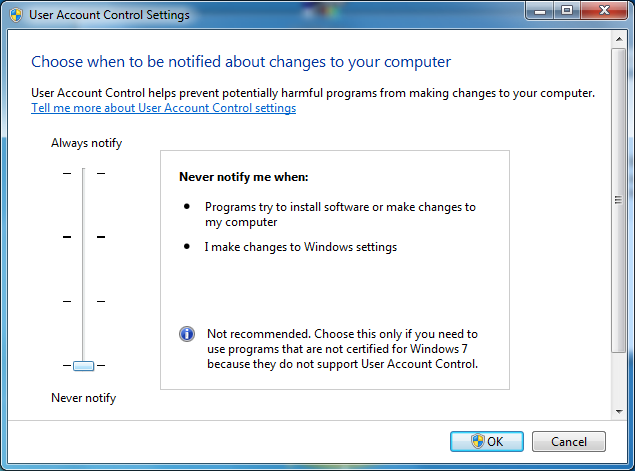 |
|
|
|
|
|
|
|
|
