| Step 1: Make sure Quicktime Player is installed.
Download the Encoder Pro Installer to your desktop or work drive. In some download versions of Encoder Pro, the archive will have unique name of randomly selected letters. Double-click on the installer program and you will see the dialog at right: |
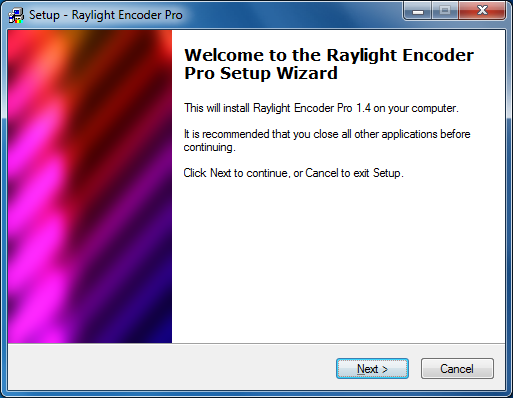 |
||||||||||||||||
 |
Step 2:
After the installation is done, you will see the product activation dialog, shown at left. Fill in your email address and click 'Request Serial Number.' The serial number will be emailed to you. Fill in the serial number in the activation window and click 'Request Activation Code.' The activation code will automatically be filled in. Click 'Activate' to activate your software. Note: the demo version of Encoder Pro does not require activation. If the computer you are activating is not on the internet, then from an internet computer, get your serial number at dvfilm.com/serial. Generate an activation code using the System ID of the computer you are installing on and your serial number at dvfilm.com/activate. |
||||||||||||||||
| Step 3:
After successfully activating Encoder Pro, you should be able to open DVCPRO HD or DVCPRO 50 Quicktime movies in Quicktime player and any non-linear editor that uses Quicktime such as Sony Vegas, Adobe Premiere Pro, and Avid.
Shown to the right is a 720p24PN DVCPRO HD Quicktime movie with four tracks of audio in Quicktime Player. |
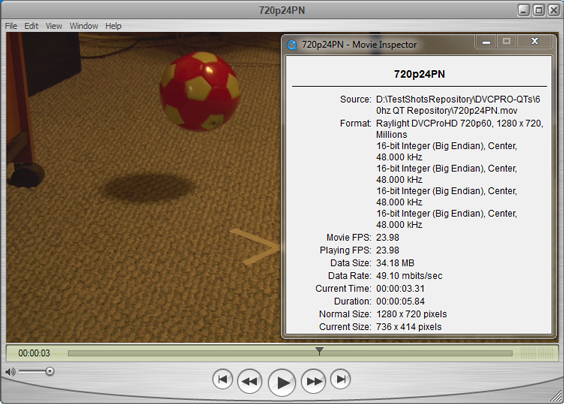 |
||||||||||||||||
| Shown below is a 720p24PN DVCPRO HD Quicktime Movie in Sony Vegas Pro using Encoder Pro. | |||||||||||||||||
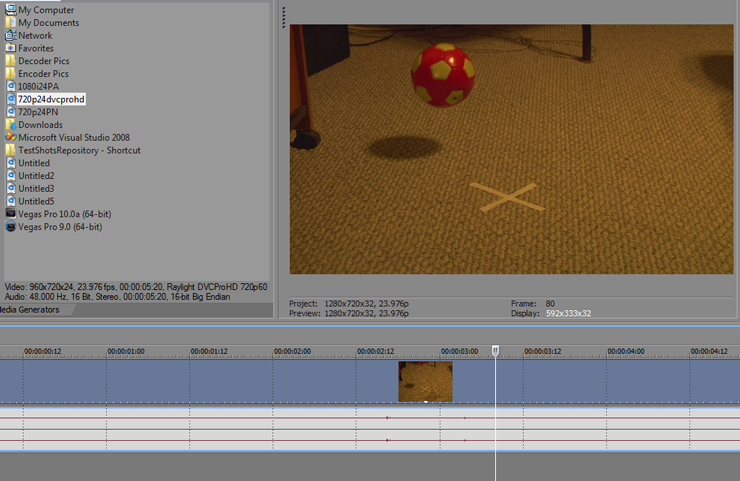 |
|||||||||||||||||
| Shown below is a 720p24PN DVCPRO HD Quicktime Movie in Avid using Encoder Pro. | |||||||||||||||||
| Step 4: Exporting with Encoder Pro
To export with Encoder Pro, you select to render as a Quicktime movie and then choose one of six Raylight DVCProHD or DVCPro50 codecs available which are: Raylight DVCPro50 NTSC Raylight DVCPro50 PAL Raylight DVCProHD 1080i50 Raylight DVCProHD 1080i60 Raylight DVCProHD 720p50 Raylight DVCProHD 720p60 Please ignore any other Raylight codecs as they are for playback and not export. You must choose a Raylight codec that matches the frame size you are exporting. If you are exporting a 1920x1080 clip, you must choose a 1080 line Raylight codec. Exporting a 1280x720 clip, must have 720 line Raylight codec selected. Any standard definition frame size must use the Raylight DVCPro 50 codec. With regards to frame rate, if you are exporting a NTSC frame rate clip as in 29.97, 30p, 60p or 23.976, you would choose DVCPRO 50 NTSC, 1080i60 or 720p60 depending on your frame size. For 50i, 50p or 25p, you would choose DVCPRO 50 PAL, 1080i50, or 720p50 depending on your frame size. |
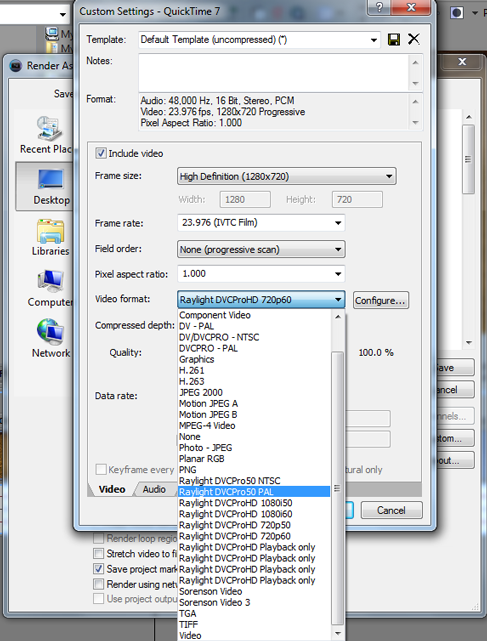 |
||||||||||||||||
| Shown above is the exporting options through Quicktime Player. | |||||||||||||||||
| Shown below is the exporting options through Quicktime Player. | |||||||||||||||||
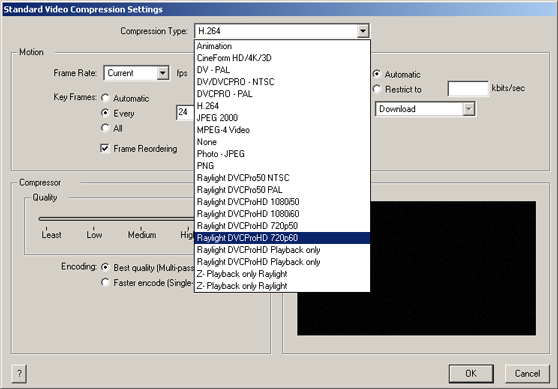 |
|||||||||||||||||